Moving stuff around on your LayOut pages is a pretty simple operation: All you have to do is use the Select tool to put things where you want them. (You can also use the arrow keys to nudge elements around in small increments. Holding down Shift while you nudge multiplies the increment by a factor of ten).
If you've dimensioned a SketchUp model view, things can get trickier. Since each dimension is technically a separate element, and since dimensions are connected to the underlying geometry in your model, moving things requires you to be a little more intentional about what you intend to move:
Selecting and moving just the model view causes any associated dimension to do everything it can not to move. Extension lines (leaders) stretch and shrink to stay connected to the model, but the rest of the dimension tries to stay put. See below:
Selecting the model view AND its associated dimensions THEN moving everything causes everything to stick together as a single mass; most of the time, this is the behavior you're after. Here's what I mean:
For this reason, I like to group together (right-click > Group) model views and their associated dimensions to keep things tidy. To edit a group, just double-click.
Posted by Aidan Chopra, SketchUp Evangelist

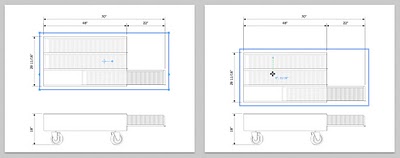
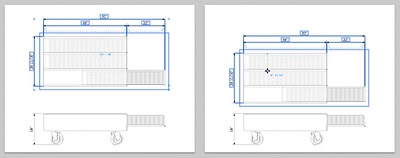

1 comments :
Generally this works well, but I've had dimensions lose their associativity and revert to 1:1 dimensions on the page. If you are moving fast, keep your eyes peeled for that.
Post a Comment