Having spent the last three hours fiddling with Ruby developer tak2hata’s amazing new SketchUp plugin, I can proclaim one thing with absolute confidence:
Everything is better with fur on it.
I submit for your consideration the following well-known corporate logo (modeled in SketchUp):
Now with fur added:
I rest my case.
Tak2hata released Fur Maker into the world less than a month ago, but it’s already made quite a splash with the SketchUp faithful; people are having tons of fun with it. Quite simply, it allows you to “grow” fur (or fur-like things like grass) on your model faces. You make a selection, activate Fur Maker, adjust the settings, and click Make Fur. After a few seconds, your model looks like it just drank a testosterone milkshake. But in a good way.
First, the requisite disclaimers and instructional bullets:
- Fur Maker is available for download for free from this thread on SketchUcation. If you think it’s as terrific as I do, leave tak2hata a note (on the thread) to thank him.
- To install it, download the fur_en.rb and fur_lang_en.txt files from the above link and drop them in your plugins folder. If you’d prefer another language, download the relevant .txt file instead (as of today, kind volunteers have provided translations for Japanese, Spanish, French and Persian). Take a look at our Ruby Scripts page for more info if you need it.
- Fur Maker is a young script, meaning it’s only been around for a very short time. As such, there’s always a chance it’ll exhibit erratic behavior. Save early and often.
- I am by no means a Fur Maker expert. I know what some of its controls do, but others baffle me. I’ve just been experimenting to see what I get; the script is quick enough for plenty of trial-and-error.
How it works
After it’s installed, choose Plugins > fur_en > fur_en(WebDialog) from SketchUp’s menu bar to bring up the Fur Maker control panel. Like I said, I don’t know exactly what everything does, but here’s some of what I’ve figured out so far:
Type lets you pick a ready-made shape to use as a single, repeated element. “Linear” seems to work well for hair and grass. “Arch” and “Leaf” are appropriate for other kinds of vegetation. “Rectangular” and “Box” might be useful if you’re modeling trees for the ice planet Xderaflunon.
Density(Num/m2) and Max Number(/Face) control the number of entities the script creates.
Length and Rootwidth control the size of the entities that are drawn. To be clear, Rootwidth lets you specify the width at the widest part. Use a small number (relative to Length) for grass; pick a bigger number for broader leaves.
Stiffness seems to be exactly what it implies; entities’ resistance to bending when a Force (later on in the dialog box) is applied. I’m not sure what the units of measure are, but a Stiffness of 1 is very droopy, and 100 is quite a bit less so. The default value of 8 seems to yield good results most of the time.
 Control the droopiness of your entities by adjusting Stiffness and applying a Force. Did I just write that?
Control the droopiness of your entities by adjusting Stiffness and applying a Force. Did I just write that?Top Jitter, Width Jitter and Stiff Jitter are controls that let you randomize the size, orientation and stiffness of entities. Setting them to 0% makes everything identical. Setting them to 100% makes it look like your model just got out of bed.
I currently have no idea what the settings for Divide and Valid Distance do. Could someone please enlighten me via this post’s comment thread?
Direction (X, Y and Z) appear to influence the general orientation of entities in your ensuing “fur”. I’m not crystal clear about this, but setting a very high number (like 3000m) for any one of these fields seems to have a profound effect.
Force (X, Y and Z) let you simulate the effect of things like gravity and wind. Too cool, really. Used in combination with Stiffness (see above), you can get some really nice effects.
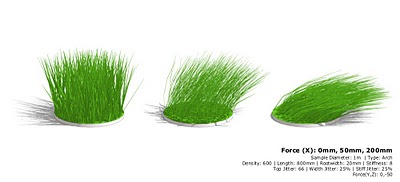 Force lets you bend your entities in a given direction. Make sure to use in conjunction with Stiffness.
Force lets you bend your entities in a given direction. Make sure to use in conjunction with Stiffness.Component lets you specify what to use as an individual entity. Choosing “no” draws whatever you’ve selected in Type (above) as simple, ungrouped geometry. Choose “yes” draws components; this takes longer. You can also pick any component in your model to use as an entity.
I haven’t played with the settings for presets just yet. I’m having too much fun putting fur on everything I’ve modeled in the last three years.
Thank you and congratulations to tak2hata -- you’ve made a lot of SketchUppers very, very happy this month.
Posted by Aidan Chopra, SketchUp Evangelist



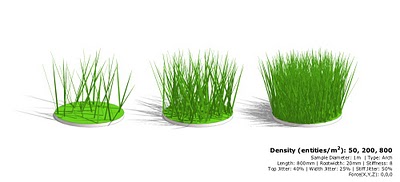




17 comments :
Congratulations tak2hata, great work !!!
I have already commented there in the thread but I must say this really is a truly amazing and useful plugin and all credit to tak2hata for this fantastic plugin. These guys continue to amaze me....
Thank you for putting in your blog.
It is very useful because the usage is comprehensible and it is explained.
Thank you.
TAK2HATA.
Aidan, I think the Valid Distance is to only make furry an area a certain distance from the camera. It looks like using Valid Distance will make a furry wedge with the edges being determined by the current FOV setting. That makes a lot of rendering sense if that is how it works!
How do I download the plugin? I went to the page and clicked on the topic but nothing downloads? I tried to register for the forum but the codes are inpossible to replicate
Aidan, the divide number determines how many segments make up each element of fur. This is more noticable when there is less stiffness.
I tried to download the 'Furmaker' plugin which looks really great, but failed to register with Sketchucation because nobody in our office could read the security code on the registration page.
An alternative download link would be very helpful.
It is sad to think that security has, now, to be so strong that it is making it impossible for normal users to function.
I notice that the security code on this page is perfectly adequate and clear.
Amazing plugin. Thanks tak2hata
Even after registering with SketchUcation I can't seem to access the download link. A mirror would be much appreciated.
I really think that SU is going to be one of the most powerfull things to go with the modeler! It's fantastic the simple and useful way to work with it, almost like we are inside the computer with our own hands! Keep going with this and other fantastic scripts!
If you want this fine plug in , just cut and paste the link below It on his own site .Its the first download in with blue lettering. Hope this helps ......... Phil
http://onigiriburning.so.land.to/
where i can get that plugin ?? anybody can give me that link ?
It really is a cool plug in! Thank you so much for posting this. I have been having a problem with it though, when I select the area I want to fill and click on "preview fur" or "make fur", the fur appears scattered around in a weird way, skipping completely some spaces and filling others like crazy... could you help me? I made a screen to show you the problem! thank you!
http://s14.postimage.org/ivpgxfye7/Screen_shot_2012_10_27_at_20_10_08.png
Hello! thank you so much for posting this! it was really helpful. Although I have been having a problem with the plug in, the fur (grass in this case) seems to be scattered around abnormally, some spaces are left completely empty while others are super-furred! I made a screen to show you what I mean.
http://s14.postimage.org/ivpgxfye7/Screen_shot_2012_10_27_at_20_10_08.png
Thank you so much for your help,
Fed!
Hi there!
Have you ever experienced an ugly diagonal line? Every time I try to draw fur in a rectangle, I get an ugly, unrealistic diagonal line of heavily-concentrated fur that divides my plane.
Thoughts?
Thanks -
Christy
Post a Comment