You can control which entities in your models cast shadows; you can also determine which ones are able to receive them. Case in point:
Recently, I needed an image of a traffic light that appeared to be lit up. I searched the 3D Warehouse and found a nice one uploaded by Manager. It appears to have been modeled by Andy Glucker and made available for free on FormFonts.com.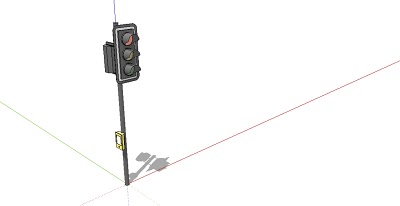
I used Styles to make a blue sky, set my Field of View to something wider than the default, dragged my modeling window into a long, wide rectangle, and aimed my camera up:
The green light should be lit up, so I colored it bright, light green. The red and amber lights got painted darker to increase the contrast between them and the green one: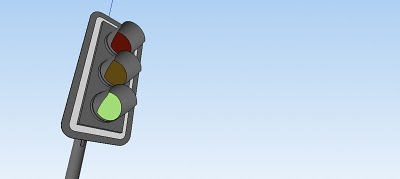
To give it some definition and make it "pop" a little, I switched on shadows. There's a problem, though: lit-up faces shouldn't be able to receive shadows.
No worries; I selected the green light, opened and expanded the Entity Info dialog box, and unchecked "Receive Shadows":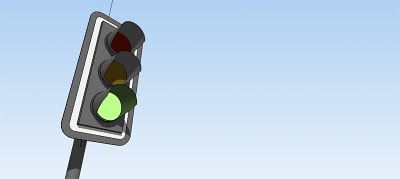
I also made sure the underside of the "eyebrow" over the lamp didn't receive a shadow. To make it look like it might be receiving greenish light, I painted it a green-tinted dark gray.
It's not a photo-rendering, but it works.
Posted by Aidan Chopra, SketchUp Evangelist

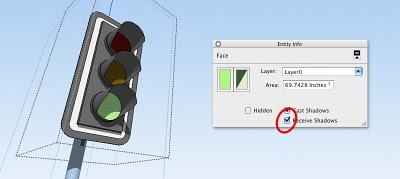

3 comments :
Thanks for this great tip! I enjoy learning new ways to use SketchUp and your posts are always interesting.
Your posts are always so relevant and easy to understand.I would overlook so many of the features of Sketchup if you didn't post these little ideas. Thank you
Post a Comment