In a previous blog post, I talked about how I use the Outliner and Layers to organize my models once they start getting big. The short version is that I prefer to use the Outliner to control the visibility of individual groups and components, but that I sometimes use Layers to turn on and off large sets of objects that affect my computer's performance.
This time, I'm going to focus on a faster (some might say smarter) technique for controlling the visibility of elements in your models: You can use Scenes to hide and unhide things without having to go anywhere near the Outliner or Layers dialog boxes.
The key to using all of the deliciousness built into Scenes lies in expanding the Scenes Manager (Windows > Scenes) to reveal its extra functionality; the part we're interested in is the "Properties to Save" section at the bottom:
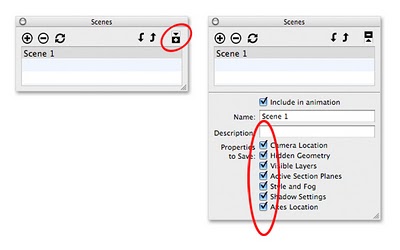 Click the Expand toggle in the upper-right corner to see the rest of the Scenes manager. The "Properties to Save" section lets you determine which display settings each scene should remember.
Click the Expand toggle in the upper-right corner to see the rest of the Scenes manager. The "Properties to Save" section lets you determine which display settings each scene should remember.You can customize a scene you've created by telling it which properties (display settings) it should save. Just select a scene in the list at the top the Scenes manager (single-click to select it), then choose which properties you want from the list. There's no "save" or "update" button to press; a setting is automatically saved as soon you select its checkbox.
Example
Consider the simple building I created for a previous post. In it, I created a layer specifically for all of the furniture in my model. For this example, I’ve added another layer to contain all of the elaborate trees I’ve added. Isolating the geometrically-complex parts of my model on separate, discrete layers makes them easier to hide when I want to boost my computer’s performance and get a better view of what I’m working with. See below for the updated, leafier model:
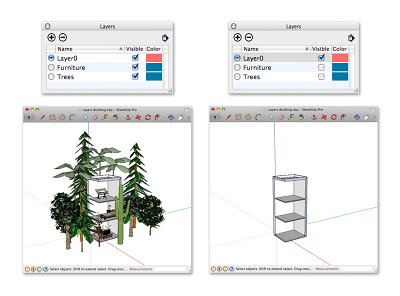 Placing "heavy" stuff like furniture and trees on separate layers makes it easier to hide everything quickly.
Placing "heavy" stuff like furniture and trees on separate layers makes it easier to hide everything quickly.I’d like to use Scenes to turn on and off my Furniture and Trees layers without having to access the Layers manager. To do so, I make two new scenes which will each have only one saved property: “Visible Layers”. Here’s how:
- Open the Scenes manager (Window > Scenes) and expand it by clicking the toggle in the upper-right corner.
- In the Layers manager (Window > Layers), turn off all the layers you want to control with a scene. (In this case, Furniture and Trees)
- Create a new scene by clicking the Add Scene (+) button.
- Name the new scene “Entourage OFF”.
- Make sure only “Visible Layers” is selected in the list of Properties to Save.
- Turn on the layers you turned off in Step 2.
- Repeat Steps 3 through 5, naming the newest scene “Entourage ON”.
Now all I have to do to hide my furniture and trees is click the “Entourage OFF” scene tab at the top of my modeling window. Since the only property saved by that scene relates to which layers were visible when it was created (or updated), no other display properties are affected by activating the scene. To turn everything back on, I click “Entourage ON”.
Feel free to download the model (SketchUp model) and try it yourself. Open the Layers and Scenes managers to see how everything’s rigged up.
Posted by Aidan Chopra, SketchUp Evangelist



10 comments :
Scenes are great, but only once the entire project is complete. You can't use scenes as you are creating the model. Why not?
Because if you add new layers to your model after creating scenes, each of those new layers will appear in each one of your previously created scenes. You would have to re-create each one of your scenes every time you added a layer.
That's how it worked for me, using v6. Maybe v7 works differently.
I'd like to echo lise's frustration. Is there a way to work around this? I found this by looking for a way to add a new layer and have it be invisible by default in all scenes... Any such trick?
...unless you get a plugin that hides new layers in existing scenes. I know several exist; can't think of names just now though, sorry, but I'm pretty sure they're on sketchUcation.
You may use "add_hidden_layer.rb" as you create a layer
Go to
http://www.crai.archi.fr/RubyLibraryDepot/Ruby/fr_Newest_scripts.html
It is the same for me. When I add some new elements to my design I usually put it on a new layer and then I have to edit all the scenes again deselecting that layer. The work adds up more and more the more complicated the model gets. A way to work around this is to create all the elements first and then make the scenes. As you make new scenes you can start with no layers selected in them and then build them up with what you want in them. It is the old scenes that are causing the work. I have one suggestion: It should be possible to by default deselect a layer from all the scenes in on click!
magnato
If I should add another feature to the layer and scenes panel it would be to rewrite the Scenes Manager and Layers to also be able to group Layers and Scenes. I need one type of layer and scenes when I am working with the model, when I am presenting the model I need another one. Of course I can switch of scenes for the animation, but better way to organize scenes would still come in very handy I think.
Magnar
Lise, you can use this ruby script
http://jim.foltz.googlepages.com/add_hidden_layer.rb
to create hidden layers. This way you can activate it in the scen of your choise!
/Jonas
So true, except that fortunately there is a 'create hidden layer' plug-in which does just that. Layers created with it are not visible in subsequently created scenes.
The "create hidden layer" plug-in works very nice, but still I think Google should make an upgrade here in the software. In Scene Update in Scene Manager you can update all different properties for all selected scenes. The only problem is "visible layers" This is not working because I mostly have many layers, and I dont want to update alle the layers to all the selected scenes, just one or two. I suggest they add a meny that lets me decide wich layers I want to update in selected scenes. In other words I want to select both layers and scenes, not only sceness in the Scene Update meny.
Magnato
layer manager plugin
by D. buir
http://rld.crai.archi.fr/rld/plugin_details.php?id=215
can manager layers globally
Post a Comment