We’ve launched a slew of new features in Building Maker recently, but I thought I’d focus on one in particular for now. One of the trickiest things about Building Maker was figuring out which buildings had already been modeled and which hadn’t. I’m happy to announce that we’ve added a feature that solves this problem.
When you’re looking at a city in Building Maker, you’ll notice hundreds of colored blue and gray markers. These markers indicate the “modeled status” of the buildings on the map. Round dots show models by other people; placemarks show models you’ve made. Here’s what the colors mean:
- Blue markers: Models which have been accepted and are live in Google Earth
- Cyan markers: Models which are awaiting review by us
- Gray markers: Models which have not been accepted
Buildings which haven’t been accepted (indicated by gray markers) fall into one of two categories. The first includes those which we’ve reviewed and decided not to include because they don’t meet the acceptance criteria for buildings in Google Earth. These gray markers also indicate geo-located models which are in draft (not marked “complete and ready for review”). If you’re geo-modeling a city with Building Maker, look for buildings with gray markers or no markers.
Fun fact: Internally, we refer to the little, round dots as “measles.” Since infectious diseases generally carry a negative connotation, we decided to call them “markers” instead. You’re free to call them anything you like.

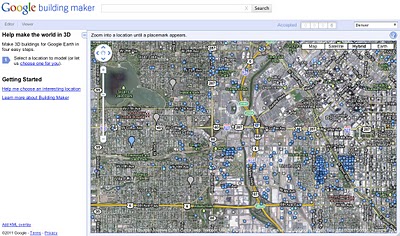
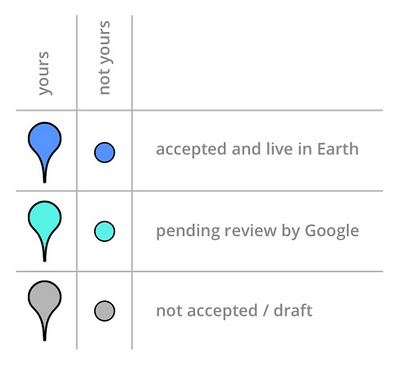

3 comments :
I only add that those new colors of dots can also be seen from some time on the maps shown next to the collections in 3dwarehouse :)
more color..
Zamre Bin Ab. Wahab
Useful, however it seems the dot is not always present. I've designed a few dozen building already and twice now I've been fooled into thinking there was no Model created yet, only to have the Review team tell me there is a better model in place. I guess I need to double-check in GE first to ensure no model really exists.
Post a Comment