Less than a year after joining the Trimble family, it’s our pleasure to announce the arrival of SketchUp 2013. For this release, we focused on two things: building an ecosystem that makes it easier for millions of SketchUp modelers to find and use the plugins and extensions they need, and continuing to turbocharge SketchUp Pro’s documentation and presentation features (in the form of LayOut). We think you’ll be really excited about both—we certainly are.
Extension Warehouse: A smarter approach to SketchUp plugins
 |
| Can SketchUp do X, Y, or Z? Extension Warehouse is the place to find out. |
Over the years, our beloved plugin developers—the folks who use our Ruby scripting tools to build add-ons for SketchUp—have created some truly amazing features. Historically, these extensions have been crazy useful, laughably affordable, and (for the most part) incredibly difficult to find. No more.
For 2013, we built a repository of extensions—an Extension Warehouse, in our parlance—that provides a one-stop shop for anyone looking to customize their copy of SketchUp. This one new feature is actually dozens (eventually hundreds) of new features, all ready and waiting for you to discover. Using the Extension Warehouse to find, install and update plugins is a simple operation. And best of all, it all happens right inside SketchUp.
 |
| By far the best way to get to the Extension Warehouse is by clicking its icon in SketchUp 2013's main toolbar. |
When you visit the Extension Warehouse, you’ll notice it’s every bit a modern app store: most-popular lists, user reviews, download statistics, introductory videos and more. Clicking a plugin’s “Install” button takes care of just about everything that used to make Ruby scripts so cumbersome to use. No more digging around for your plugins directory. No more unpacking files and folders into precise locations in your file system. No more wondering why this can’t all be easier. Because now it is.
LayOut in SketchUp Pro 2013: More tools for turning your models into drawings
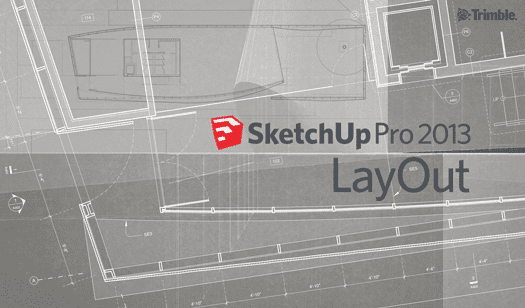
We’ve heard that you’d like to take your SketchUp models farther into the documentation part of your workflow. For that, we’re continuing to turn LayOut in SketchUp Pro into a full-fledged tool for creating scaled, annotated and dimensioned drawings from your models. In this version, we’ve added hatching and other pattern fills, speedier vector rendering, better zoom, more useful callouts and other improvements we think you’ll love.
The complete list of details about what’s new in SketchUp Pro 2013 is too long to include in this blog post. We’ve written another one just for that purpose: SketchUp Pro 2013: A closer look at LayOut.
SketchUp Make: A new brand for an old favorite
We decided that the free version of SketchUp needed a name and a brand of its own. Now the word “SketchUp” refers to a product family of which there are two members: SketchUp Pro and SketchUp Make. The latter is still free, international, and aimed squarely at every treehouse builder, 3D printing wizard, and pinewood derby all-star in the universe. It’s a reflection of our commitment to our “3D for Everyone” mantra, and I’m super proud to say it’s here to stay. Read all about it here: re(Introducing) SketchUp Make.
We know there’s been some confusion about choosing the right version of SketchUp in the past, so we want to be absolutely clear about this going forward. If you’re working on a personal project, SketchUp Make is for you. If you’re doing professional or commercial work, SketchUp Pro is for you. You’ll notice we’ve clarified that SketchUp Make is “not licensed for commercial work.” We think SketchUp Pro can help our professional users do amazing things, and with their support, we have every intention of making it an even better tool for modeling, documentation, and communication. And if you need 3D modeling in the classroom, in a makerspace, or in your garage, this change doesn’t affect you at all: SketchUp Make is free and here to stay.
Upgrade and Support, all rolled into one
Starting today, we’re introducing a simplified Upgrade and Support program for SketchUp Pro. It goes like this: When you buy a new license for SketchUp Pro 2013, you’re also buying a year’s worth of included upgrades (major and minor), email tech support, and phone support for installation and licensing issues. If you already have a SketchUp Pro license that you need to upgrade to SketchUp Pro 2013, you can purchase the same Upgrade and Support program separately. We think it’s a good deal, and we think you will, too. Find out more about it here: Upgrading to SketchUp Pro 2013.
Posted by John Bacus, SketchUp Team









