skip to main
|
skip to sidebar
If you’re reading this, you’re officially missing out on new posts at the SketchUpdate blog’s new home: blog.sketchup.com.
Topics
- 3D Printing ( 21 )
- 3D Warehouse ( 137 )
- Add-ons ( 95 )
- Architecture ( 23 )
- Augmented Reality ( 2 )
- Best Practices ( 32 )
- Books ( 22 )
- Building Maker ( 53 )
- Civil Engineering ( 4 )
- Contests and Competitions ( 90 )
- Developers ( 2 )
- Education ( 56 )
- Extensions ( 3 )
- Featured 3D Warehouse Product ( 5 )
- Google Earth Featured Modeler ( 21 )
- googlenew ( 14 )
- Interior Design ( 19 )
- Jobs ( 1 )
- Landscape Architecture ( 18 )
- LayOut ( 41 )
- Modeling for Google Earth ( 146 )
- News ( 500 )
- Personal Fabrication ( 20 )
- Previz ( 20 )
- Pro Case Studies ( 12 )
- Rendering ( 22 )
- SketchUp Pro ( 141 )
- The SketchUp team ( 71 )
- Tips and Tricks ( 203 )
- Training ( 7 )
- Trivia ( 5 )
- User Stories ( 179 )
- We Need You ( 17 )
- Woodworking ( 24 )
Archives
Followers
Twitter Updates
SketchUp Links
What We're Reading
We love feedback
Visit our Discussion Group.

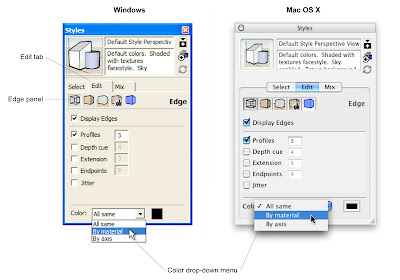

9 comments :
thats great, been wondering for a while how to change the edges color
Thanks once again for a great tip. I discovered a couple of weeks ago that you can assign the axis colors to edges (very useful for solving face creation problems), but I never thought to look at the color by material option. It works much better than turning edges off, which is what I'm used to doing.
Please
this feature can cause users to paint materials onto edges etc
too many users will get bogged down with this and we are finding users are spending too much time
thinking of colouring edges.
Basically we look at edge colour driven from the layer dialog and then set edged by material.
this is used for CAD in our mind so that users can match the colour to their CAD layers more efficiently. Why really would we wat to colour edges
Hello,
Thank you for your tip, it looks very useful for when you would like to soften and edge color from standing out too much, (for example, mortar between stone). However, when I click through the steps you outlined, I get confused with step number 4. Where do I find the Color drop down menu with the "All Same" to "By Material" toggle? Thank you for the tip. :)
Hi there,
Thanks for pointing out a useful application for coloring edges. To clarify, the Color drop-down menu is at the bottom of the Edge panel, in the Edit tab of the Styles dialog box. Hope that helps -
Aidan
Hi again,
I just added an image to clarify things a bit.
Aidan
this can be useful when exporting 2d dwg files into cad. This can help you separate certain elements of your drawing once in cad, using selection filters, to select elements by color. For example, railings, elements you want to appear in hidden lines, furniture, etc. If you export your dwg with color by material, those colours will remain in the resulting dwg.
The colour edge feature is a nicety
for those who wish to make an effect on edges but i favour the EDGE BY MATERIAL and Color by layer export to cad process better.
We have seen many users painting edges individually and they get into a mess when they get bogged down on edge colour painting on complex models.
Color drop-down menu at the bottom of the Edge panel, in the Edit tab of the Styles dialog box is what is most efficient. Fast and effective - Seem users paintingmaterials onto edges with teh paint bucket - NOOO.
Hello all
Im sorry to say but we have shown this many times before and uers dont see this as being a usefull tool especially when they are under pressure getting models out to clients etc...
YOU HAVE THE STYLE BUILDER NOW!
We are happier with the style builder now and all we ADDITIONALLY want to see is a hidden line face style, a loft tool for bendy twist models,
and simple sketchycad tools then the world will ddefinately be a much better place - com on SketchUp..
Merry Christmas and a Happy New Year
Post a Comment